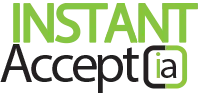Voiding Transaction Within Instant Accept Point of Sale
Part A: Voiding Transaction in Instant Accept POS
Follow these steps for voiding transaction in Instant Accept POS and QuickBooks POS.
- Click on the ‘Sales History’ icon is the center top of your QuickBooks Point of Sale screen.
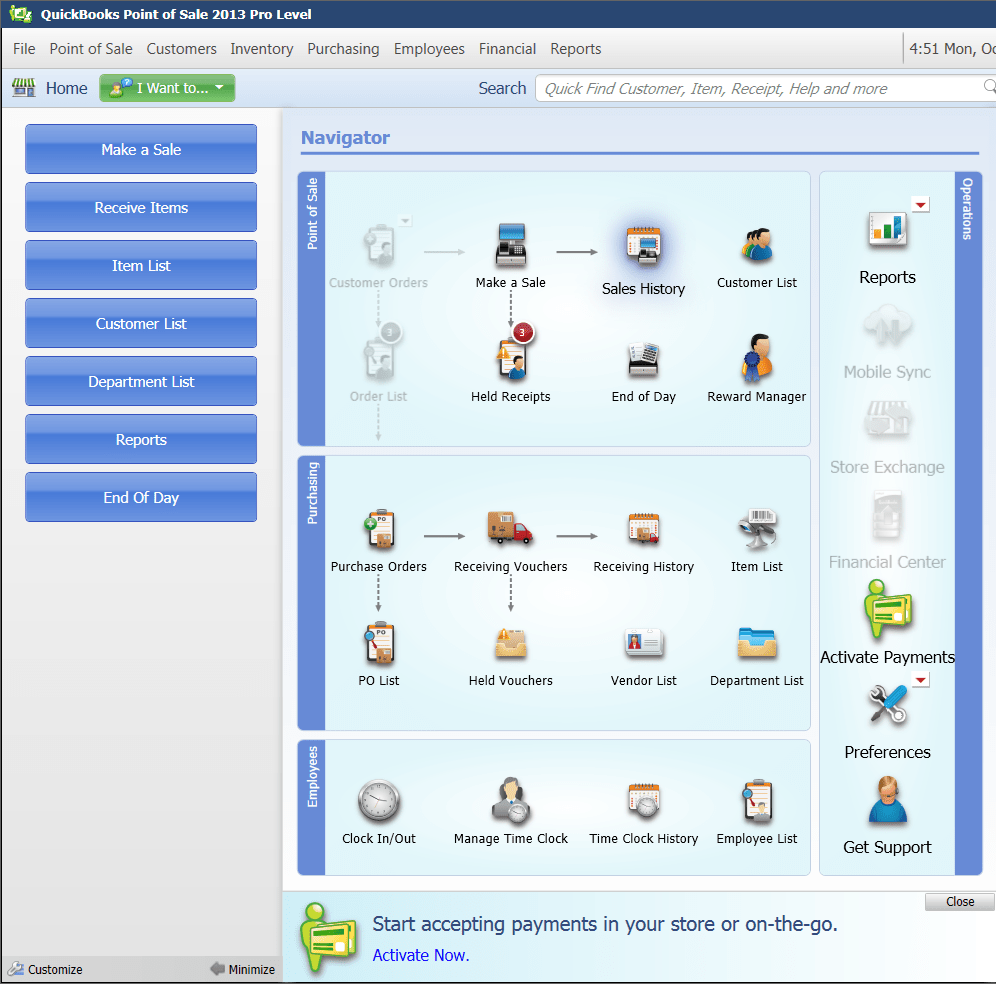
- Search by customer name or receipt number.
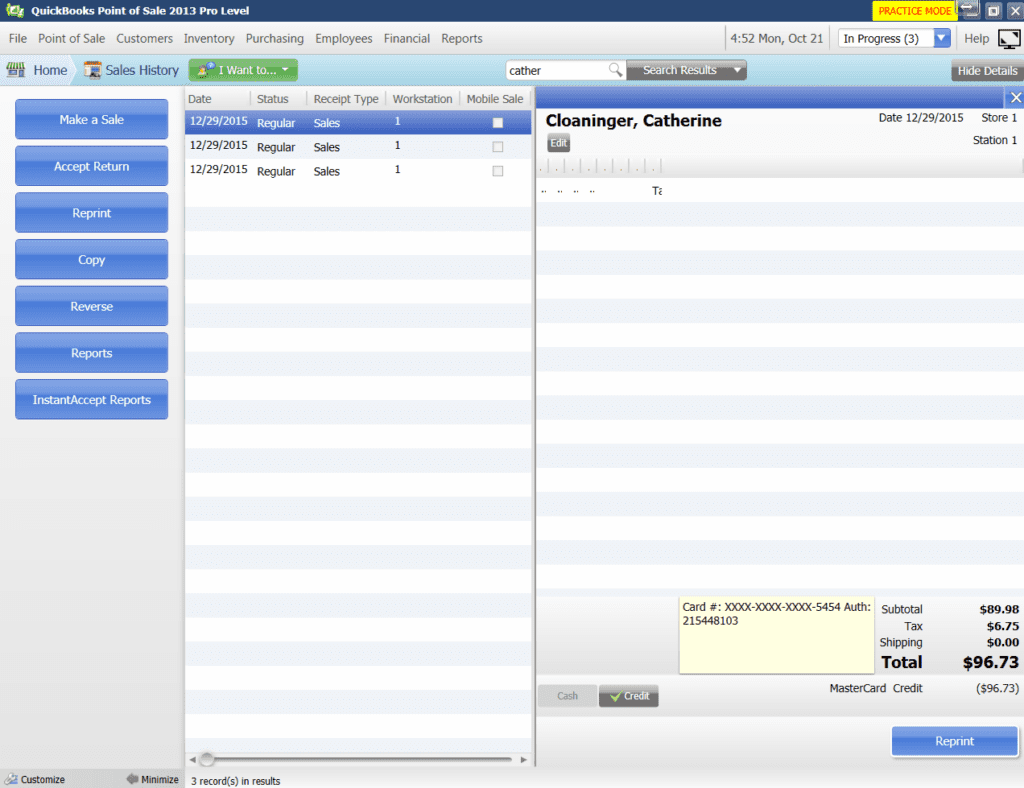
- Choose the receipt that you would like to void in the center column and click on it.
- Click the blue “Reverse” button on the left side of your QuickBooks Point of Sale screen.
In the center column, where you selected your receipt you wanted to void, you should see a new item.
NOTE: The “Status” column should reflect it as ‘Returned’.
- You will then see a popup window that states “Receipt (#) has been voided successfully.” Click “OK”.
If this walk through does not help you try walking through the steps again or contact our technical support team or call (855) 220-2840.
If you found yourself here and are not currently a customer, click the button below to request a free one on one demo or start for free.
Instant AcceptHow Tos, Instant Accept, Instant Accept Legacy, Instant Accept Point of Sale, Instant Accept V1.0, Point of Sale, QuickBooks Integration, Tips, TransactionsInstant Accept POS, Instant Accept POS Tutorials, Instant Accept POS Walkthroughs, Instant Accept Walkthroughs, QuickBooks POS, Void a Transaction, Voiding TransactionsNo Comments on Voiding Transaction Within Instant Accept Point of Sale