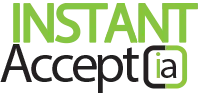Selecting Default Receipt Printer
Your computer will not always set the correct default receipt printer. We have provided a quick walkthrough to help setup your default receipt printer.
Go to “Start Menu” on your computer located in the bottom left corner of the screen then go to Devices and Printers.
- Right click on the printer you are using for the computer.
- Then select “Set as default printer”.
- Open your IA POS Settings under your “I want to” option on your POS home screen.
- Select “Receipt Print”. (Make sure the default printer is set to the your printer that will print your receipts.)
Want to see more tips and tricks to help you find ways to speed up your bookkeeping and payment processing, click the buttons below to learn more.
Need a Printer or Want to Upgrade?
Want to purchase a printer or replace your current printer,
contact us today or view our receipt printers.
Instant AcceptHardware, How Tos, Instant Accept Legacy, Instant Accept V1.0, Printers, TipsInstant Accept POS, QuickBooks POS, Receipt PrintersNo Comments on Selecting Default Receipt Printer