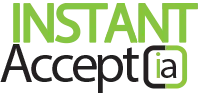How to Pay Invoice in Instant Accept Online
Pay Invoice Within Instant Accept and QuickBooks Online
This walk through shows you how to pay invoice within Instant Accept Online and syncs with your QuickBooks data. Quickly and easily apply payments to invoices by following these simple steps. When payments are applied to invoices, the information automatically syncs with your QuickBooks in the background. Letting you worry about your business instead of keying information multiple times.
- Log in to your account at Instant Accept Portal
- Click on the QuickBooks Online drop down on the left hand side of the screen
- Click on “Invoices”
- Choose the invoice you would like to pay.
NOTE: You can use the search fields at the top of the screen or scroll down to the bottom of the invoice screen. - Click the “Pay Invoices” button to the right of the Invoice you would like to receive payment on.
- Complete the payment fields on the payment screen.
- Once all fields are completed, click the “Payment” button.
- Once payment is received, you will see a successful message or a decline message at the top of your screen. You can also print a receipt from here.
Want to see more tips and tricks to help you find ways to speed up your bookkeeping and payment processing, click the buttons below to learn more.
Get started with Instant Accept Online and Sign up for a FREE Trial Today or contact us for a free personalized demo! (855) 220-2840
Instant AcceptHow Tos, Instant Accept, Instant Accept Legacy, Instant Accept V1.0, Invoices, Payments, QuickBooks Integration, Tips, Tips & TricksInstant Accept Online Tutorials, Instant Accept Online Walkthroughs, Instant Accept Walkthroughs, Invoices, Pay Invoices, QuickBooks OnlineNo Comments on How to Pay Invoice in Instant Accept Online