How to Setup Convenience Fees in Instant Accept With QuickBooks
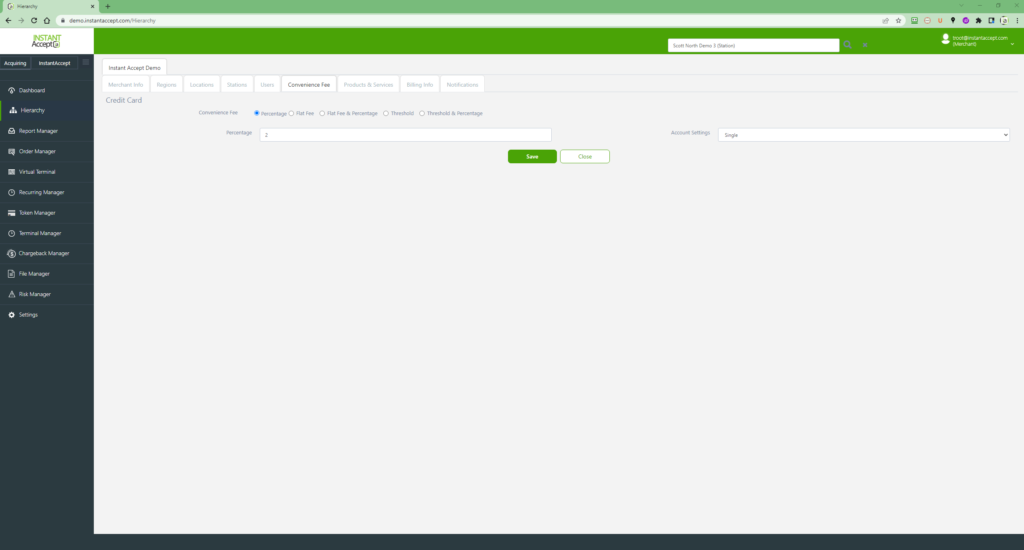
To enable and set up convenience fees, simply login to your Instant Accept portal and click on Hierarchy on the Acquiring side of the menu. Go to the Products and Services tab to turn on the Convenience fee service, accept the fees to use and save.
You will now want to log out and back into the portal for the convenience fee tab to become available. In the convenience fee tab, you can set how you want the convenience fee to charge. Once the fee is set up, you’ll see it added on to the charge as well as after the charge is complete, as a line item on the invoice.
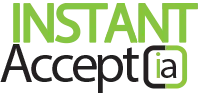
2 thoughts on “How to Setup Convenience Fees in Instant Accept With QuickBooks”