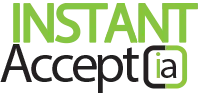Creating QuickBooks Credit Memos
QuickBooks Credit Memos and Instant Accept Desktop – Update
Are your credit memos not being created correctly because QuickBooks and your Instant Accept Desktop aren’t syncing correctly? The following update will affect QuickBooks Pro, Premiere and Enterprise Users.
Instant Accept Desktop can now auto generate credit memo numbers. To ensure your settings are accurate and everything is working properly. Because of this we are providing a quick and easy walk through to help fix this issue.
Please follow the steps below:
- Open Instant Accept Desktop
- Click “Settings”
- Click “Number Generation”
- Under “Invoicing Ref Number Generation”
- Choose “Instant Accept Ref Number”
- Under “Other Number Generation”
- Choose “Credit Memo line”
- Click “Auto Number Generation”
- Choose “Credit Memo line”
You will now be able to create credit memos within your Instant Accept Desktop without issues and the credit memo will then sync with your QuickBooks data file.
If this walk through does not help you try walking through the steps again or contact our technical support team or call (855) 220-2840.
Want to see more tips and tricks to help you find ways to speed up your bookkeeping and payment processing, click the buttons below to learn more.