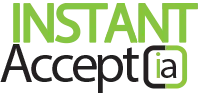Refund Transactions Within QuickBooks POS
Refund Transactions
Option 2
The following steps will walk you through one option to be able to refund transactions.
- Click the “Make a Sale” icon in the center top of your QuickBooks POS screen.
NOTE: To utilize this option you will need to contact the Instant Accept support team at (855) 220-2840. They can then set you up for credits on the back end.
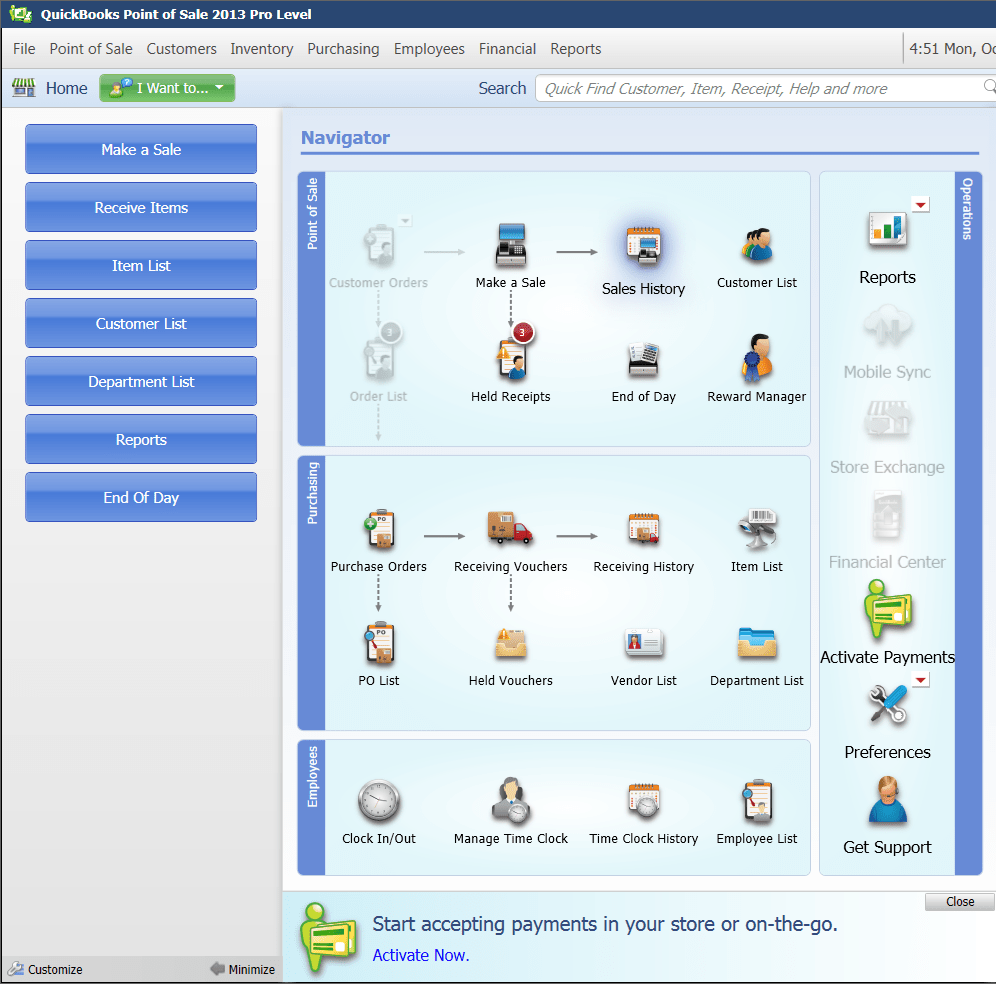
- In the top of your QuickBooks POS screen you can either
- Scan or enter item information or
- type in the customer name or phone number.
- Choose the items that your customer would like to return.
- Click the grey “Credit” button at the bottom of your QuickBooks POS screen.
- Choose your “Card Type”.
NOTE: Make sure to Click the “Return Item” button as shown below.
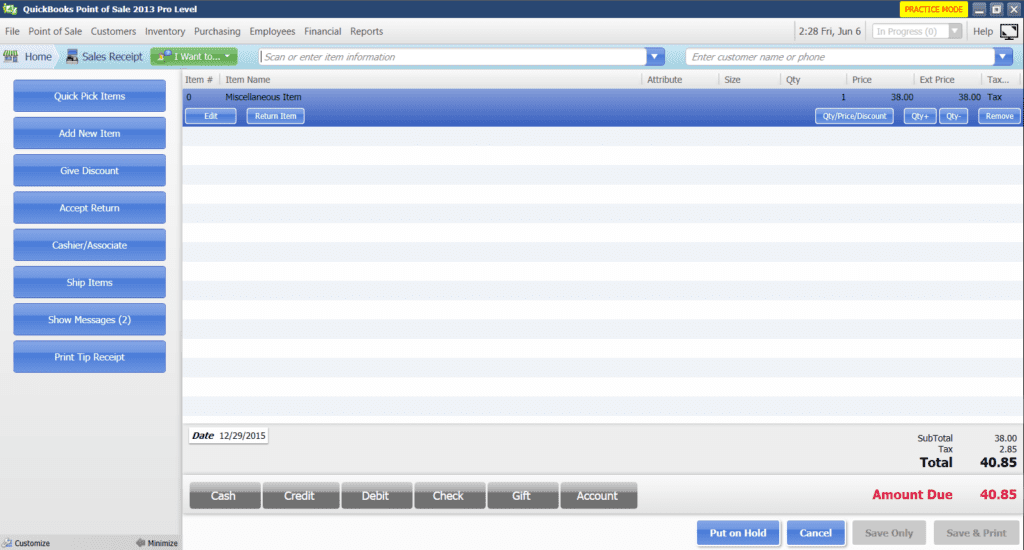
- The ‘Sale’ pop up window opens. Here you can either
- click ‘Swipe’ if you would like to swipe the customers credit or debit card or
- click ‘Manual’ if you would like to manually key in your customers credit card information.
- Click the “Process” button.
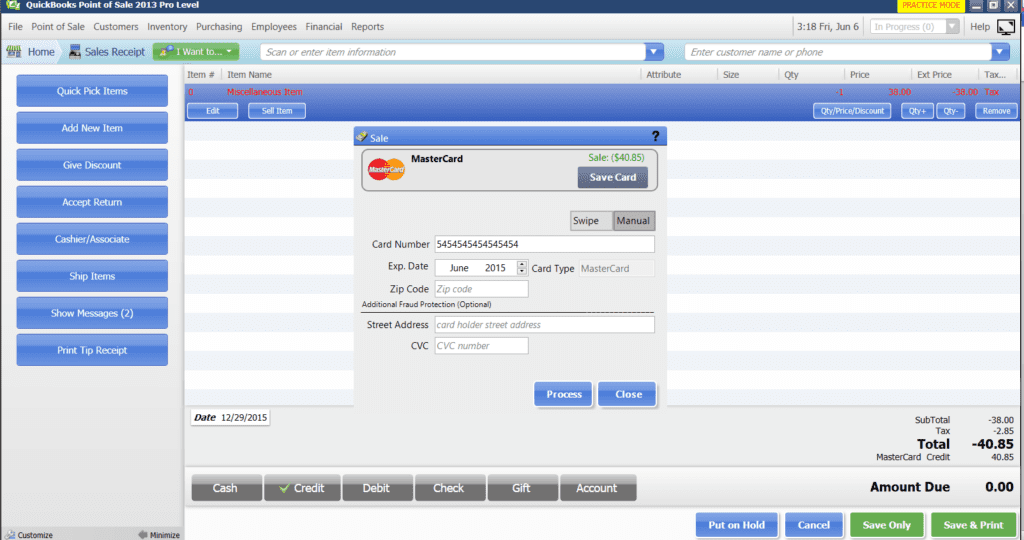
- Click the “Print” button to print out your receipt or “Close” to exit the payment window
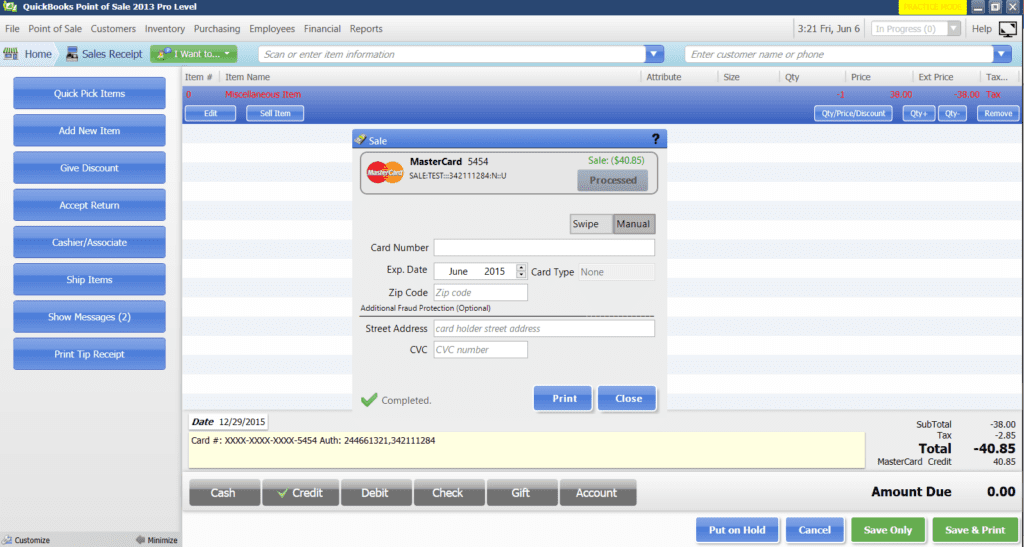
- Click “OK” on the ‘Change’ screen.
- Click the “Save Only” button or the “Save & Print” button.
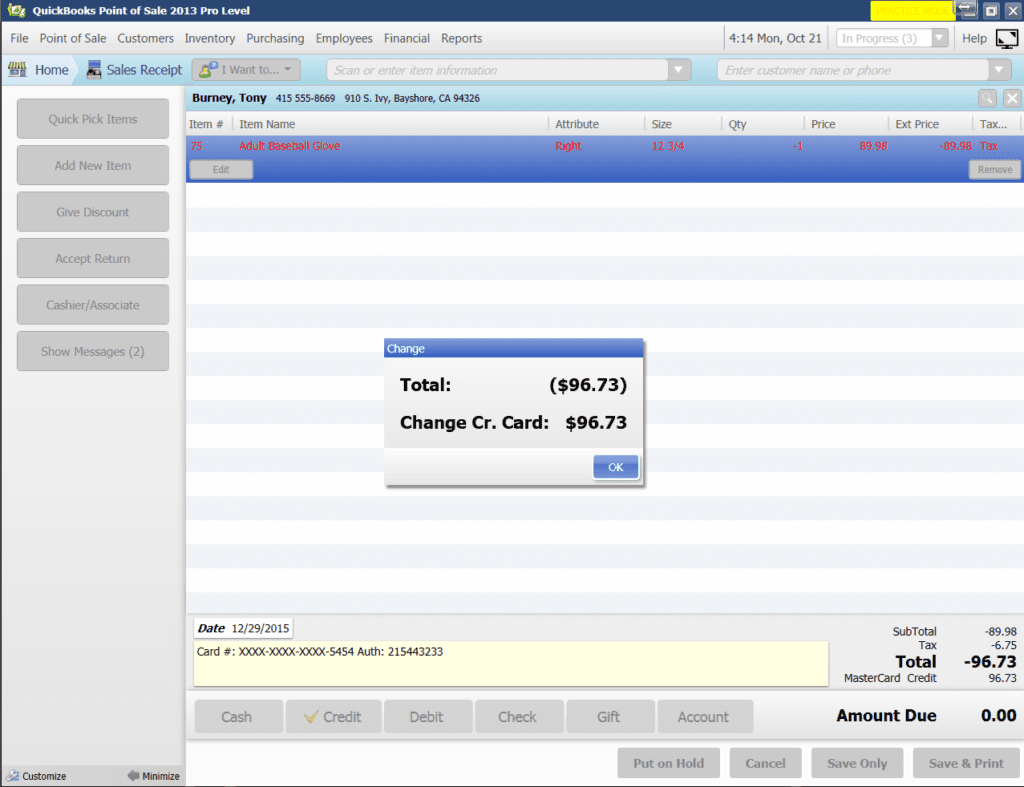
Needing additional help? Contact Technical Support. (855) 220-2840
Want to see more tips and tricks to help you find ways to speed up your bookkeeping and payment processing, click the buttons below to learn more.
Find Out How to Get Started With Instant Accept
Looking for an integration with QuickBooks that helps improve your overall business health. Choose one of the options below to get started today!
Instant AcceptFeatures, How Tos, Instant Accept, Instant Accept Legacy, Instant Accept V1.0, QuickBooks Integration, Refunds, Tips, TransactionsInstant Accept, Instant Accept POS Tutorials, Instant Accept Walkthroughs, Issuing a Refund, QuickBooks, QuickBooks POS, Refund a Transaction, RefundsNo Comments on Refund Transactions Within QuickBooks POS