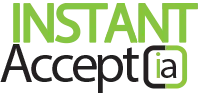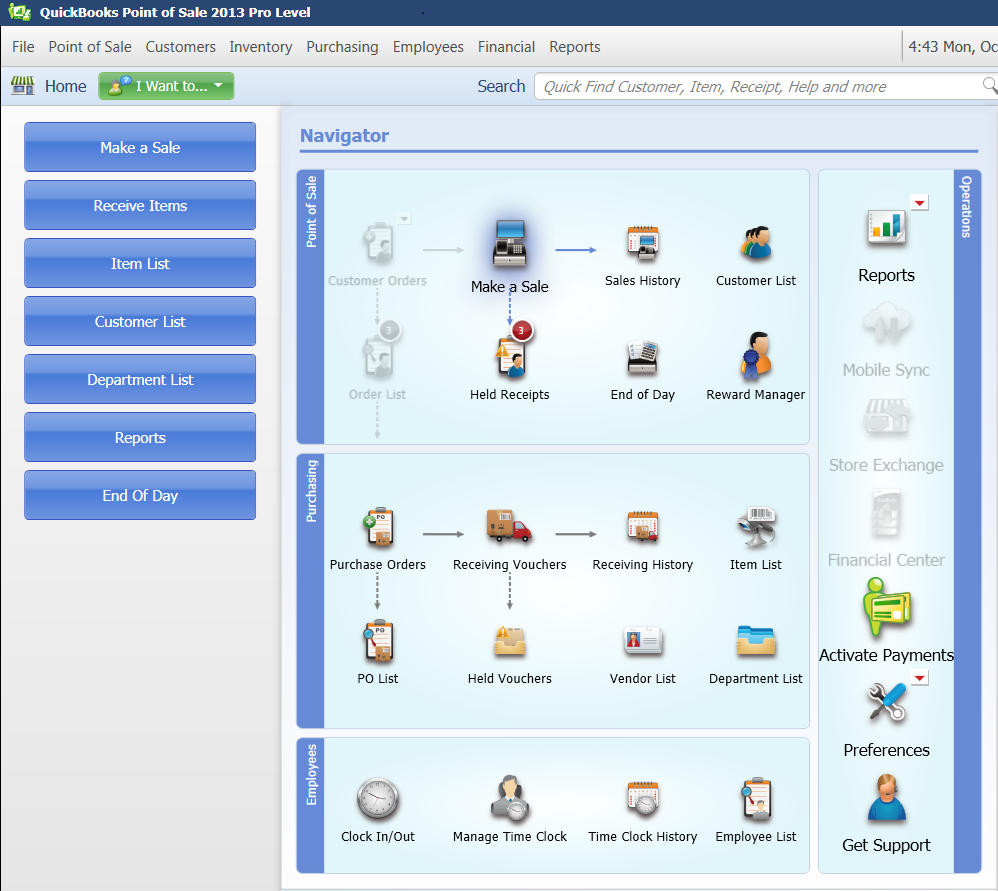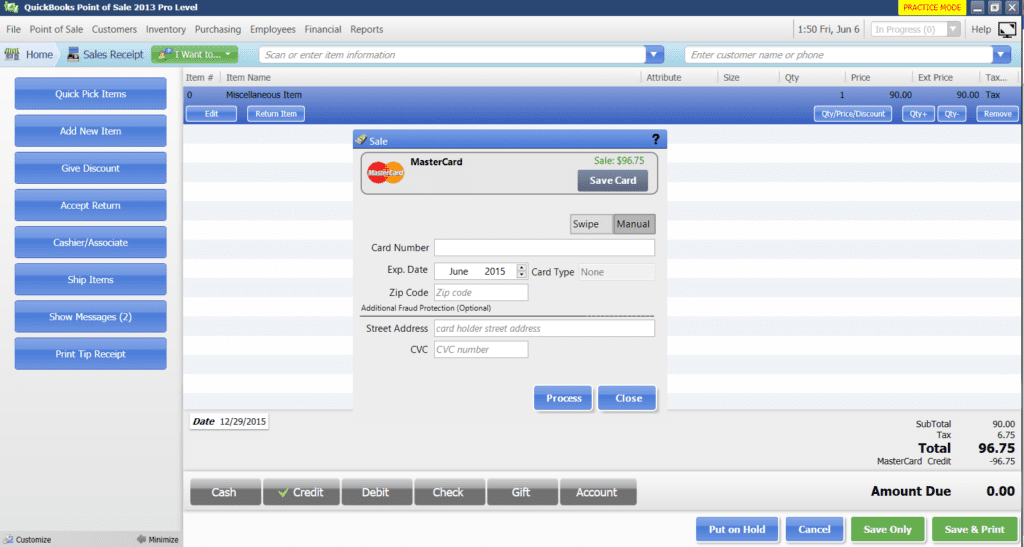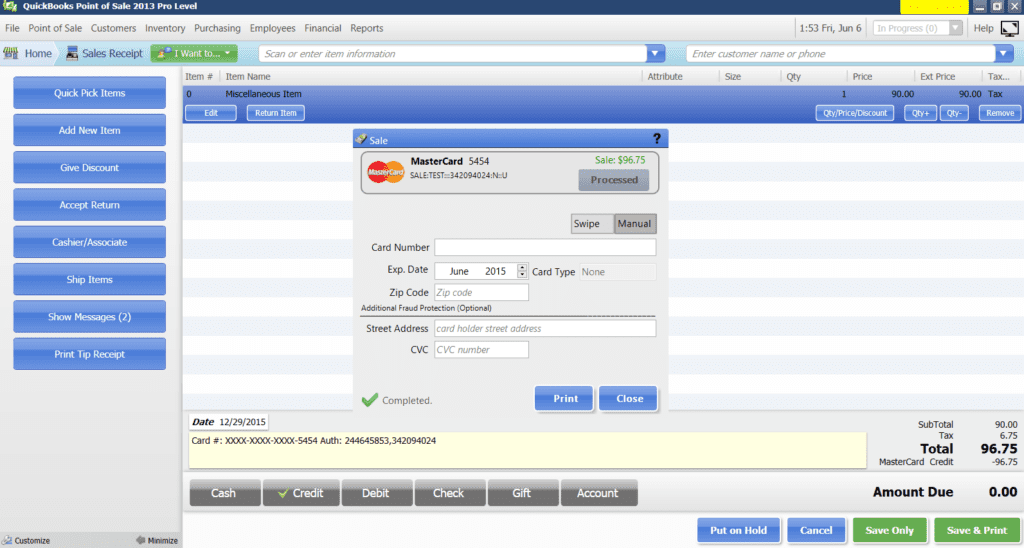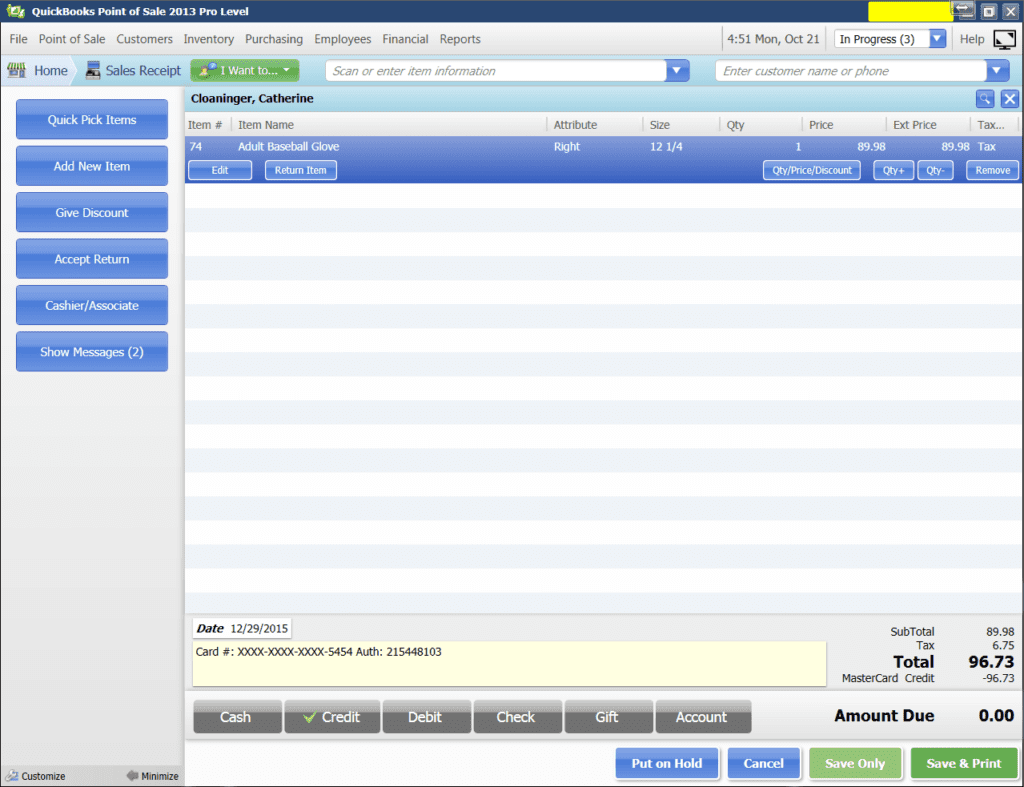Instant Accept POS – How to Make a Sale
How to Make a Sale in Instant Accept Point of Sale
Click on the ‘Make a Sale’ button on the left side of the screen in your QuickBooks POS.
Select the item being purchased.
Choose your customers payment type. Then click the “Process” Button.
Note: If you are using a card reader, click swipe before you swipe the credit card; otherwise, key in the credit card information.
Click the “Print” button to print the Customer Receipt.
Click the “Close” button to go back to your QuickBooks Customer and Items Purchased Screen
Please note: On the QuickBooks Customer and Items Purchased Screen, Instant Accept has posted the last four digits of the card number and an authorization code for your reference.
Click “Save Only” button
Want to see more tips and tricks to help you find ways to speed up your bookkeeping and payment processing, click the buttons below to learn more.